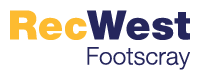How to use the client portal on mobile devices
How to use the client portal on desktop
Online user guides
-
How to log in
First time log ins
If you are a member, you will already have an account set up.
Please use the email address you have provided us and set your password by selecting ‘Forgot password’.
This will be your password for future logins.
Creating an account
If you haven’t visited us before, or do not have an existing account with us, please visit the online customer portal. Select 'Join or book now' and follow the prompts.
Not sure if you have an account?
- Visit the online customer portal.
- Select 'Forgot password'. A new page will load.
- Type in your email.
- Select 'Submit'.
- If you have an account, you will receive a email to reset your password.
- If you do not have an account, a message will load stating 'Email address not found'.
- If your email address was not found this means there is no associated account to the email you entered. Existing members should contact the centre to check their email address if this occurs.
- If you are not a member, please proceed back to the login screen and select 'Join or book now' and follow the prompts.
Manage your account and membership
-
How to change my payment details
- Login to your online account using your email address and password.
- Select 'My Accounts'.
- Select 'Payment settings'.
- Select the member or guest you wish to edit at the top of the screen.
- If you are paying for a student's account, the bank account sits under the responsible persons / guest account details.
- Select 'Add new payment method'.
- Select which payment method you wish to update and select 'Next'.
- Enter new details and click 'Submit'.
-
How to check my payments
- Login to your online account using your email address and password.
- Select 'My Accounts'.
- You will be taken to the 'Edit profile' tab.
- Go to the 'Payments' tab to check your payments.
-
How to update my details
You can access your online customer portal to update your payment details, postal address and phone number.
For all other updates please contact the centre.
- Login to your online account using your email address and password.
- Select 'My Accounts'.
- You will be taken to the 'Edit profile' tab.
- Edit your details.
- Select 'Save changes'.
Group fitness and personal training
-
How to book a group fitness class online
- Login to your online account using your email address and password.
- Select ‘Book’ from the main menu.
- Select ‘Group fitness / Casual sport’ from the sub-menu.
- Use the filter to select your activity type i.e. group fitness.
- Select 'Book now'.
- Select 'Book now' again.
- Accounts with multiple payment plans will be prompted which individual they wish to register.
- Make payment (casuals only).
- Pay for a single session via credit / debit card.
Credit / debit card
- Enter your credit / debit card details.
- Make payment.
- Check for your email for confirmation.
-
How to cancel a group fitness booking
- Login to your online account
- Use your email and password.
- Cancel booking
- Navigate to 'My Bookings'.
- Select 'Cancel Booking'.
- Login to your online account
-
How to book personal training sessions online
- Login to your online account using your email address and password.
- In the main menu select 'Book'.
- In the sub menu select 'Personal training'.
- Select your trainer and your date and time. If your trainer is not showing any availability, please enquire.
- Select 'Book now' on your preferred time.
- Use the drop down arrow to select your duration.
- Select your start time.
- Select your corresponding purchase.
- Select 'Pay now'.
- Complete your payment details and select ‘Next’.
Credit / debit card
- Enter your credit / debit card details.
- Make payment.
- Check your email for a confirmation email.
New memberships
-
How to buy a full access membership or stadium membership online
- Select your membership of interest from the list of available options.
- Select 'Buy now'.
- Register your details, create your password and select 'Next'.
- Check your summary, complete the membership agreement and select 'Next'.
- Make payment.
- Select your preferred payment method (bank details or credit card / debit card) for your contract and select 'Next'.
Payment methods
Please note that the details you enter will be linked to your contract for all future payments. You can change your payment details in the future using your online customer portal.
Bank details
- Enter your bank details.
- You will be taken to the payment gateway to make your initial payment which will need to be made by a credit/debit card.
- Make payment.
Credit / debit card
- Enter your credit / debit card details.
- Make payment.
- Contract confirmation.
You will receive an email confirming that you are now a member with your contract attached.
Please note that Active Adults memberships and youth memberships are not available to buy online.
Membership information
-
Paying membership fees
Pay fortnightly by direct debit
Memberships are paid fortnightly by direct debit. You can pay from any of your accounts that allow direct debit, including a credit card account.
Debits are made every second Thursday (or the following business day if it's a public holiday). It may take a few days for the debit to show on your account.
Your obligations with direct debit
You must ensure that you:
- have enough money in your account on the direct debit date, and up to five days after;
- make any changes to your direct debit details at least 48 hours before a payment is due;
- request in writing if you want us to stop your direct debits, and give us 14 days' written notice if you want to cancel your membership.
Payment failures
If your direct debit fails we will:
- notify you by SMS, email or post - so make sure you keep your contact details up to date;
- charge a $10.00 administration fee;
- ask you to pay the outstanding amount at your next visit to the centre, or add it to your next direct debt.
We will continue to debit your account for any amounts outstanding, after making reasonable efforts to contact you.
Changes to fees and other membership conditions
We will give you at least 28 days' written notice of any changes to membership fees.
We reserve the right to change other membership conditions, including opening hours, services and facilities.
-
Suspending or cancelling memberships
Suspending your membership
You can suspend your membership for a minimum of two weeks, and up to 26 weeks.
To do this you must:
- fill out an amendment form at the centre;
- lodge the form at least 3 business days before the start of your suspension.
You will pay $0.33 per day while your membership is suspended, except for the first four weeks in any calendar year.
Medical suspensions
To suspend your membership on medical grounds, you must provide a valid medical certificate covering the relevant dates. We cannot backdate a medical suspension beyond one month.
You will not pay any fees during a medical suspension.
Cancelling your membership
You must give us 14 days' notice in writing to cancel your membership. You must pay all outstanding fees before you can cancel. Credits on your account are not refundable.
We recommend you contact your bank to confirm the cancellation of direct debit membership payments. -
YMCA 10 Pass Card
When you become a member, you also receive a YMCA members card.
Valid for 12 months, this card gives you ten complimentary visits to any participating YMCA Victoria-managed facility in Victoria, so you can keep working towards your fitness goals even when you're not near our centre.